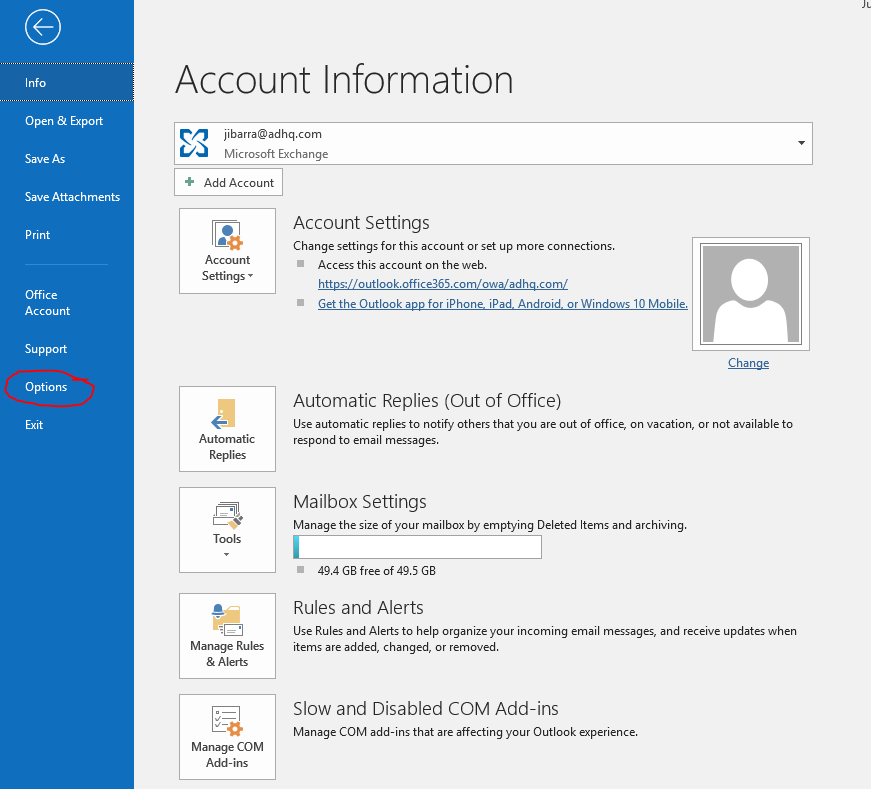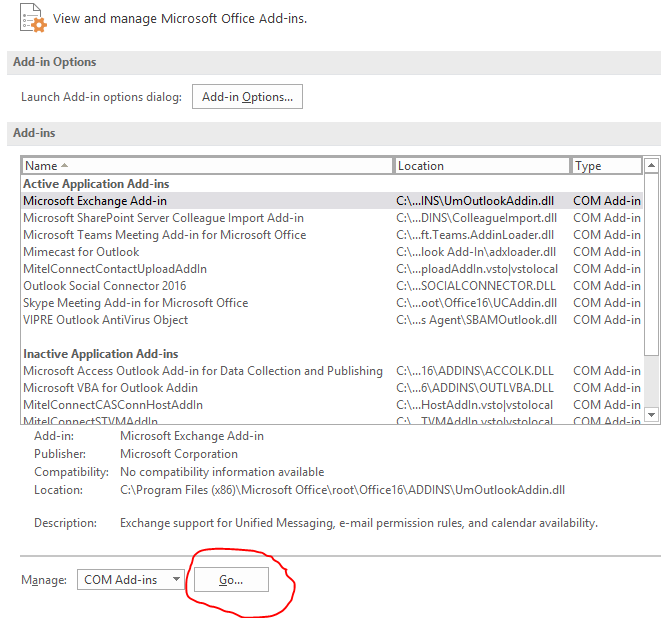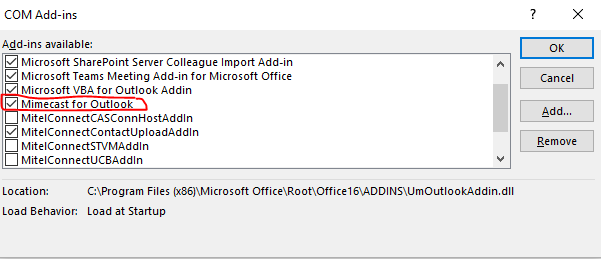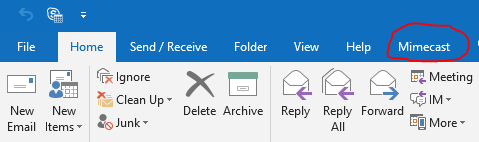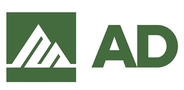Jun 28, 2019
 957
957
-
Click the File tab.
-
Click on the Options menu item.
-
Click on the Add-Ins menu item. The View and Manager Microsoft Outlook Add-Ins dialog is displayed.
-
Select COM Add-ins in the "Manage" drop down list at the bottom of the dialog.
-
Click the Go... button. The COM Add Ins dialog is displayed.
-
Ensure the Mimecast for Outlook add-in is enabled. Clicking the tick box to the left of it if required.
-
Click on the OK button to close the window and return to Microsoft Outlook.